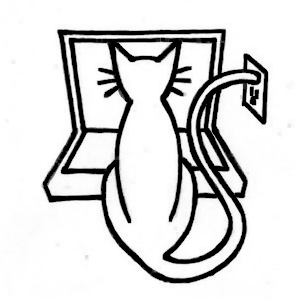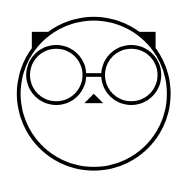Browsing Instances #
When you first launch Fedicat, you’ll be presented with an instance screen, in which you can type in the domain of an instance to login or inspect. Tapping the button on the right displays the instance information, if fedicat recognizes the platform.


Search #
A somewhat curated list of instances are included and will match the typed-in name. Tap on the instance name to view its description.


Unsupported #
Instance View #
When viewing an instance (tap on one of the listed items or on the icon to the right of a typed-in instance), you’ll be presented with information about that instance in a tabbed screen.


Rules #

Configuration #
When choosing an instance to join, you may want to check out its configuration, such as post size limits and custom emojis.


Context Menu #
You can long press on an instance description to see it’s context menu, which includes an Apple translation option. Same for the extended description.




Registering #
If you need to register for an account first, you can tap on the domain link to the left of the login button to visit the instance website.